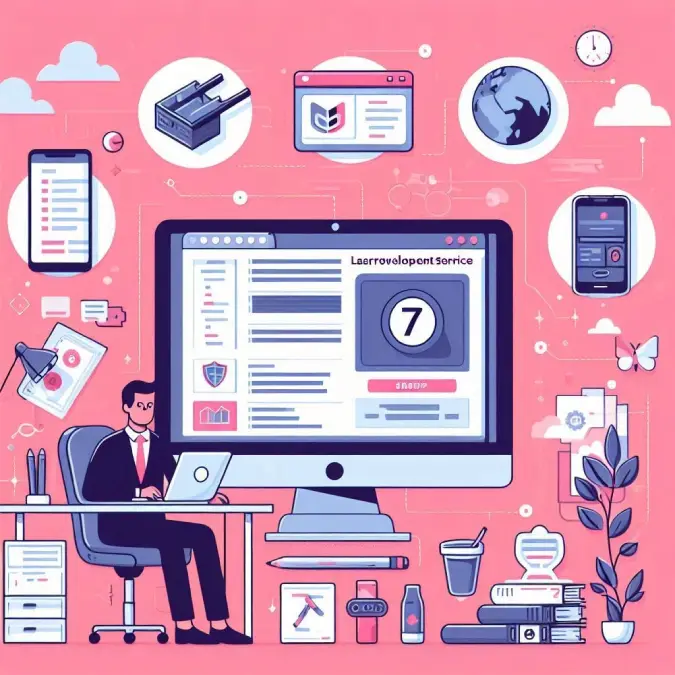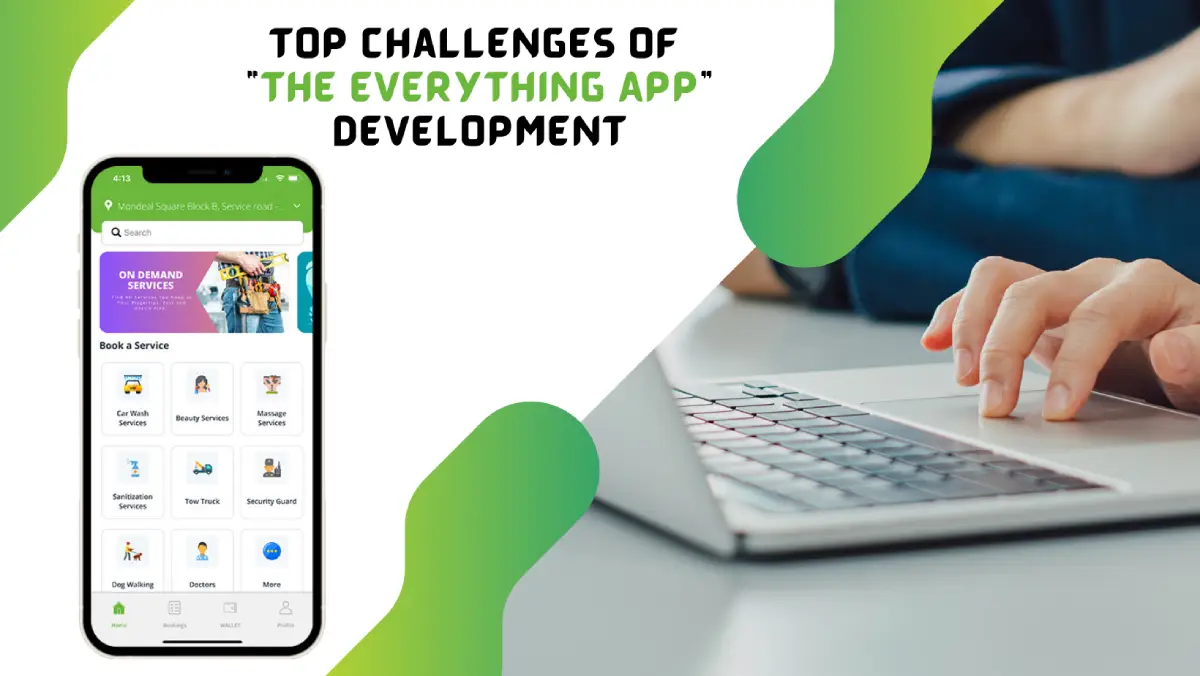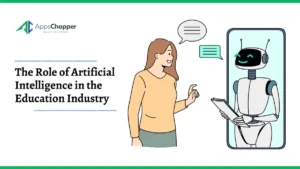Top Approaches to Change OST to PST in Outlook: Quick Guide
If you are seeking results for ways to change OST to PST, stay here. Here you will find answers to all your OST to PST conversion questions. In this post, we have discussed the reasons why users convert orphaned OST to PST. Moreover, we have also discussed two manual solutions to convert OST data to PST. Also, we have added the benefits of using the professional tool OST to PST Converter. Firstly, we will discuss the reasons for the conversion of OST files.
Table of Contents
Why do we need to Convert OST file to PST?
There are various motives why users need to convert Outlook OST file to PST. Some of them are as follows:-
- In order to take an OST backup, the best way is to change OST to PST.
- Failure of the power supply, virus-infected Software, etc., may lead to an exchange server crash down. In such a situation, data becomes inaccessible. To tackle this, we need to convert OST to PST.
- We can also recover corrupted data through OST to PST migration.
- When the user wants to move to a different location, there is a need to convert from OST to PST. It is because we can easily migrate Outlook PST files to another place.
Given above are some factors to change OST to PST. Let us now look into the methods for transforming OST to PST in the below context.
Method 1: Convert OST file to PST using Import/ Export
Here we will change OST to PST by exporting mailboxes to PST. Follow the below instructions for proper conversion:-
- Start the Outlook app on your PC.
- Now, tap on File, and then select Open & Export.
- After that, choose the Import/ Export option.
- Pick Export to a file alternative and hit Next.
- To proceed, click on Outlook data file (.pst). Then, press the Next button.
- Either choose the whole account or select the folders you want to export. Also, mark the option to include Subfolders.
- Afterward, press the Next button to move further.
- Provide the location of Outlook PST by clicking on Browse. Opt for options for duplicate files.
- Finally, click on the Next button to execute the process.
- This method will help you in OST to PST conversion. If you find the above process difficult, you can also try the next manual trick.
Method 2:- Convert Orphaned OST to PST using Archive Procedure
Following are the steps to change OST to PST by Archiving:-
- Open Microsoft Outlook on your System.
- Tap on File and select Options.
- Now choose Advanced and tap on Auto Archive Settings.
- Enter the number of days to run AutoArchive. Mark the options required.
- Pick the folder to save the archived file. Finally, tap on Ok.
These manual solutions will transform OST to PST for free. But these methods are not reliable due to several factors. Let’s now learn the drawbacks of manual techniques in the below context.
Weak Points of Manual Methods
There are several limitations of Manual solutions. Let us look at them one by one:-
- The manual procedure involves so many steps. That is why the process is tedious.
- Users from non-technical backgrounds find the manual steps confusing.
- You need to install the Microsoft Outlook application to start the method.
- Manual ways don’t assure Data safety.
- There are high possibilities of data loss.
In the above context, we have seen many defects in Manual solutions. If you are looking for a reliable alternative, I recommend using OST to PST Converter. It can change OST to PST in a few simple steps. Moreover, using this utility is easy even for novices. It is because it provides a self-explanatory interface. Also, you don’t need the Outlook application to perform the steps.
Final Thought
This post is for users looking for ways to convert Outlook OST file to PST. Therefore, we have included two effective manual solutions for them. However, the manual procedure is lengthy and confusing. We have also included the benefits of using a professional solution to convert OST to PST without Outlook. Users can try any of the above methods as per their needs.
Read more: What does the Future of Technology Hold for Businesses?