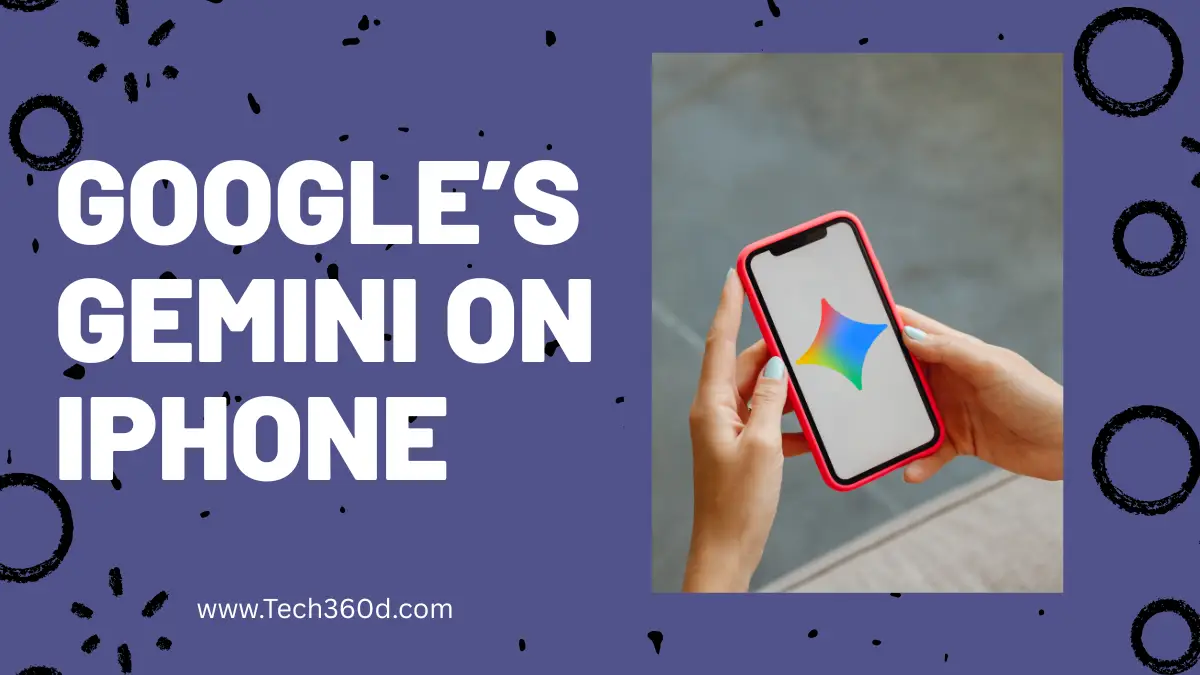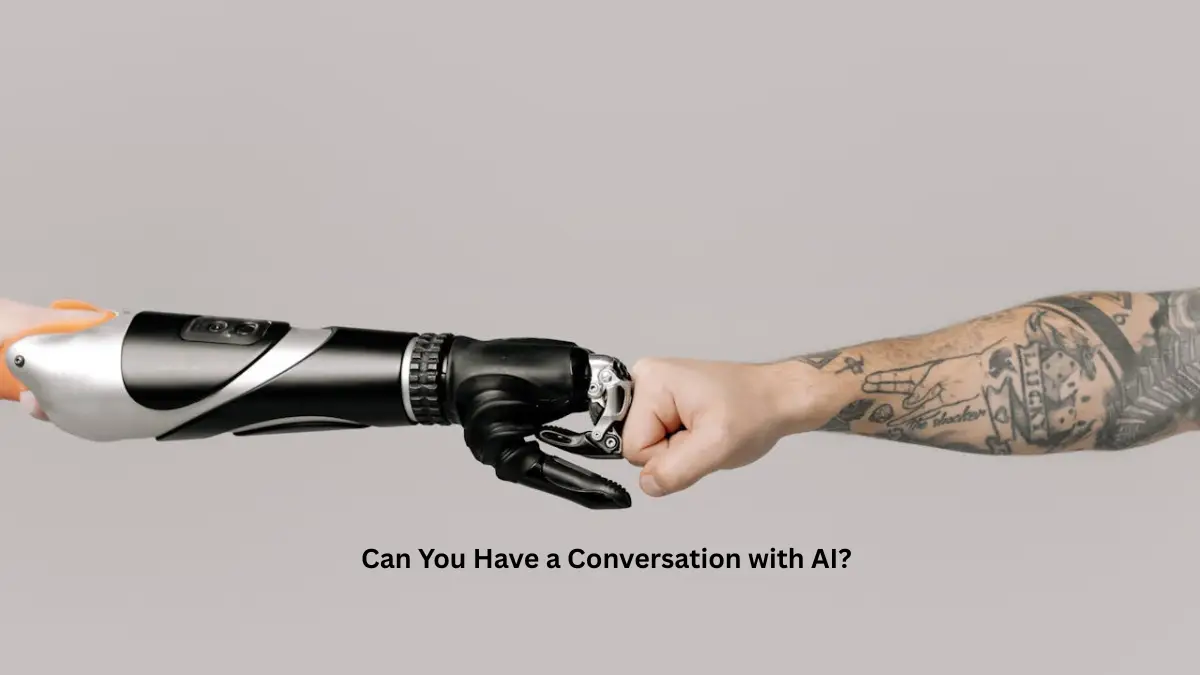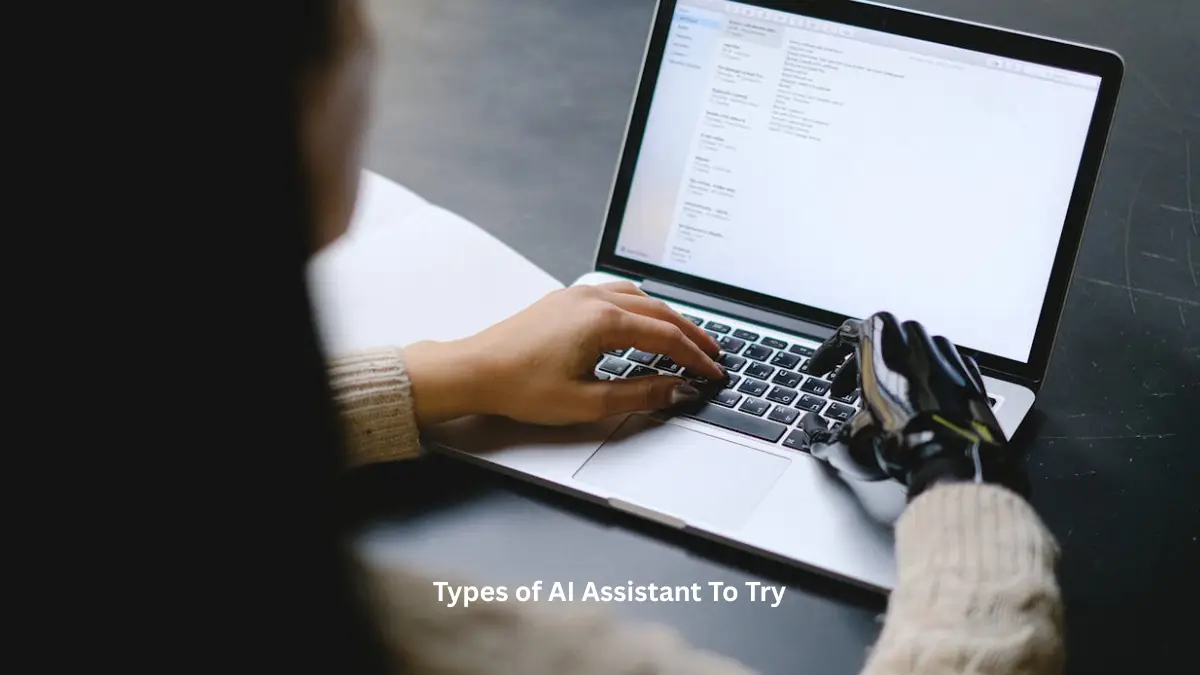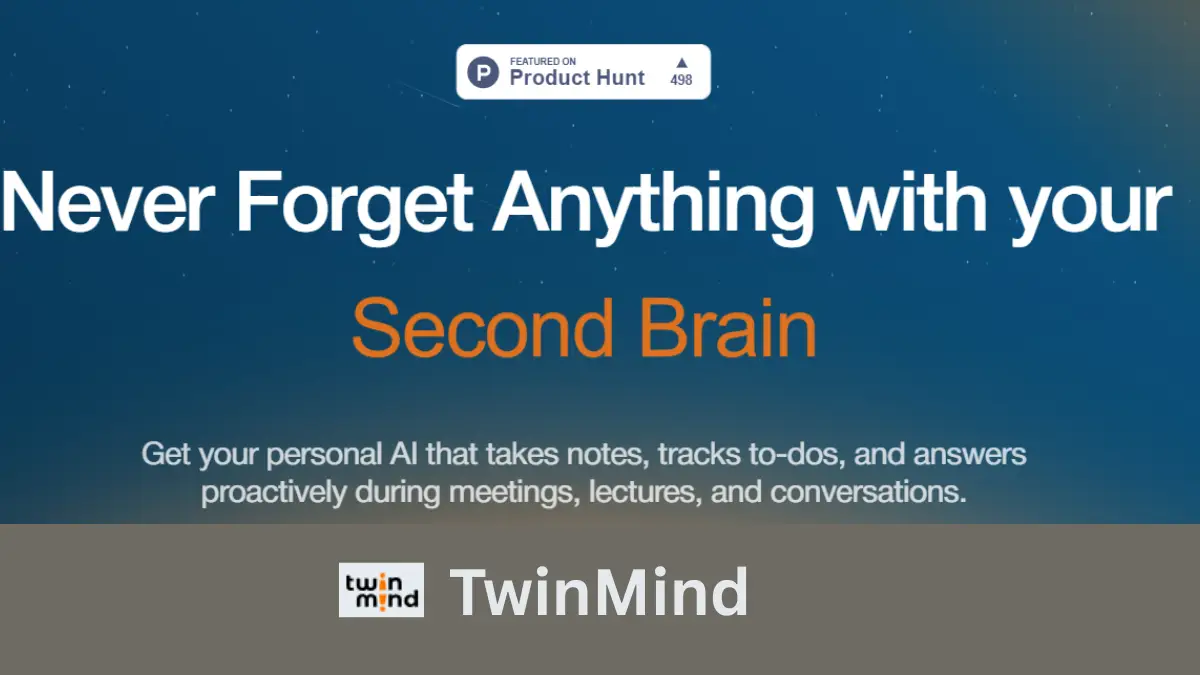Is it Possible to Delete Duplicate Files from an Old Laptop?

Old laptops are loaded up with multiple files as they store a lot of backup files and memories from different devices. We take a backup of our smartphones, digital camera, and other devices on our PCs and laptops. Old laptops are already low on storage if they are not of good hardware configuration. We can’t delete important files and media however we can always ensure that we remove duplicate files and keep our laptop optimized.
My HP i3 was running with 4 Gigs of RAM and 512 GB of storage. Now it is left with 16GB of storage space. I decided to switch over to a new laptop with high performance but instead of dumping it away, I restored it as good as a new laptop and my kids are now using it for their projects. The first step towards restoration was to delete duplicate files from multiple backups. Then I went ahead with the optimization and cleanup process. Here is how we can remove duplicate files manually or with the Best Duplicate File Finders for Windows.
Delete Duplicate Files from the Storage
Before you go ahead and make any changes, it’s always advised to take a proper backup on an external storage drive. This will help in proper recovery in case of any accidental deletion. Here is how you can find duplicate files on Windows manually.
Step 1. Press Win + E to access Windows Explorer.
Step 2. Get into your Documents folder to find duplicate files.
Step 3. Change the layout to Details from the View menu.
Step 4. Look for the search bar on the top right. Search for file extensions like *.doc, *.xls, *.pdf, etc.
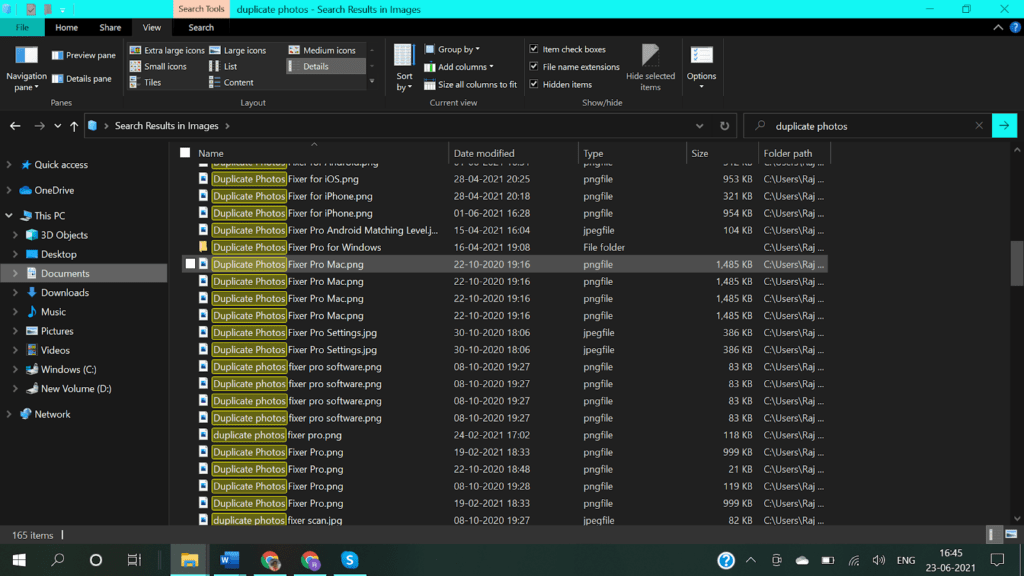
Step 5. Once you initiate the search it will list out all the documents, excel sheets, or PDF files as searched. Click on the Name column to sort files by name and check if there is Copy written in front of any file.
Alternatively, you can also sort files by size and check if there are multiple files with the same size. You can also try sorting files by date and see if there are multiple files created on the same date. You will need to scroll through the results and check for duplicate files.
Step 6. If there are duplicate files found, press and hold the Ctrl key and click on the files to select.
Step 7. Press the Delete key to send the file to the Recycle Bin folder. Confirm if you have deleted the right files before you empty the Recycle Bin folder.
Delete Duplicate Photos in Windows
It is a little easier to find duplicate photos than to find duplicate files on Windows manually. You can view thumbnails and decide which one you wish to keep or delete.
Step 1. Press Win + E to access Windows Explorer.
Step 2. Get into your Pictures folder to find duplicate photos.
Step 3. Change the layout to Large Icons from the View menu. It will show you thumbnails of all the photos inside the folder. You can quickly find and filter out duplicate photos by looking at their thumbnails.
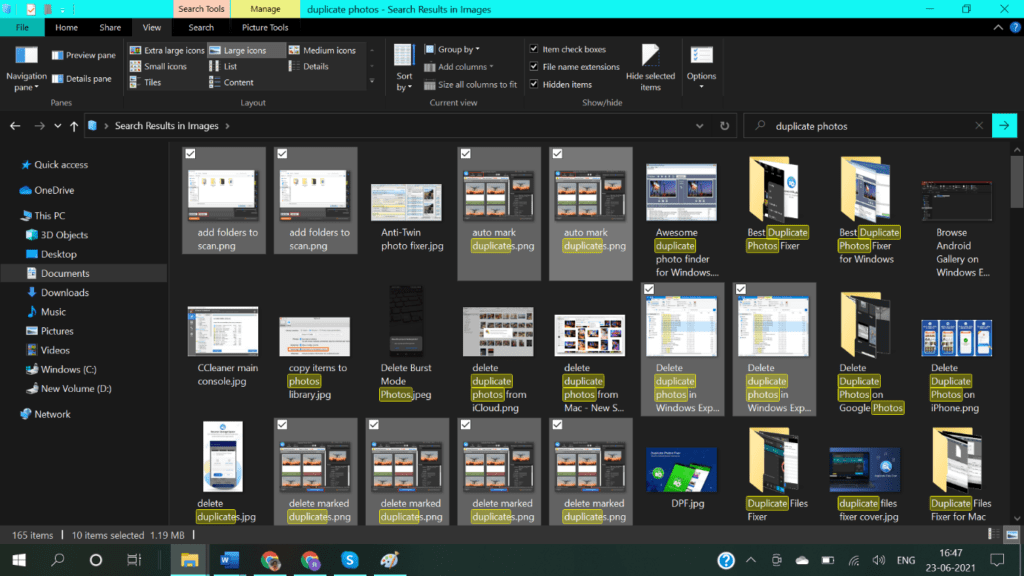
Step 4. Hold down the Ctrl key and keep clicking all the found duplicate photos in the album. Hit the Delete key to send them to the Recycle Bin folder. Do the same process with all the albums on your PC. Once deleted, get into the Recycle Bin folder and check if you have deleted just the duplicates and you don’t need any of them back.
Step 5. Select all and Empty the Recycle Bin folder from the top ribbon.
Remove Duplicate Files with Duplicate File Finder
This whole exercise is tiresome and takes a lot of time to find and remove duplicate files manually. We can make use of one of the best duplicate file finders for Windows.
Duplicate Files Fixer
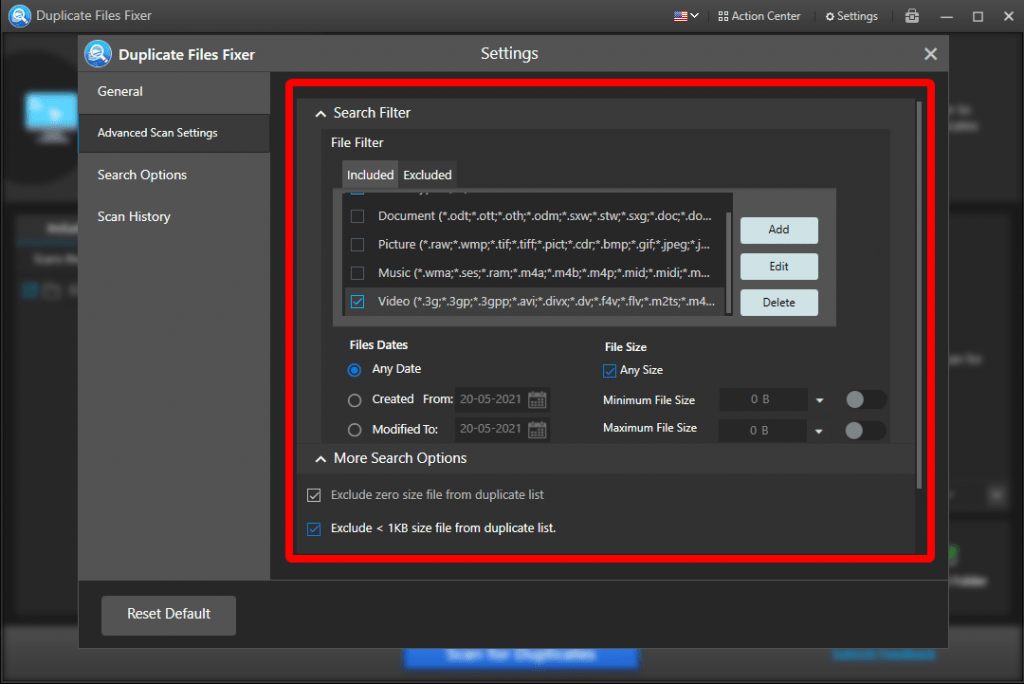
Duplicate Files Fixer for Windows has one of the greatest search algorithms to quickly find and segregate found files. It is compatible with all the latest versions of Windows, MacOS, iOS, and Android to find duplicate files, photos, music, videos, and other files. You can reclaim huge storage space by finding and deleting 100% duplicate files with great accuracy using this duplicate file finder software.
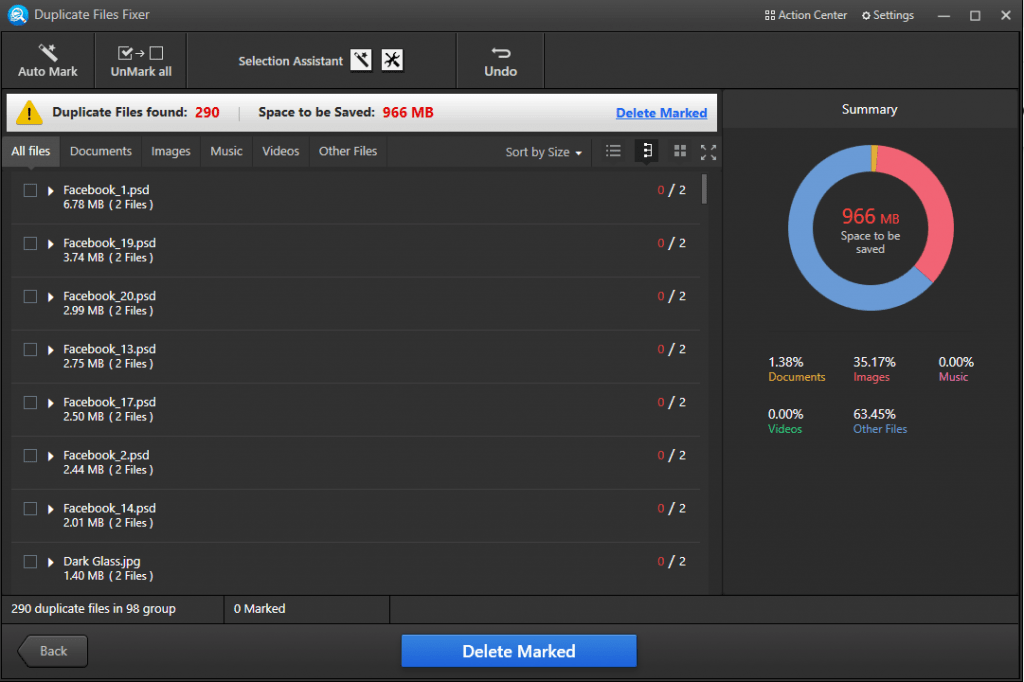
Duplicate Files Fixer is great for scanning all the external and internal storage devices connected to your PC. You can also scan cloud storage drives (Google Drive, Dropbox) to find and remove duplicate files. This duplicate file cleaner displays group-wise results of pictures, documents, music, and videos that are found as duplicates. You can select them manually or auto-mark all of them just with a single click. It allows you to preview any file before you delete it. Every step is automated to find all the duplicates and delete them in no time.
Final Words
This article on how to delete duplicate files on an old Windows laptop has all the best steps that you can perform manually or with the help of the best duplicate file finders. The manual process may remove duplicate files with accuracy as you will need to handpick files. Duplicate Files Fixer for Windows can quickly find and remove all duplicate files just with a single click. Keep it Clean!
Read more: 10 Ways to Find More Web Design Leads and Clients