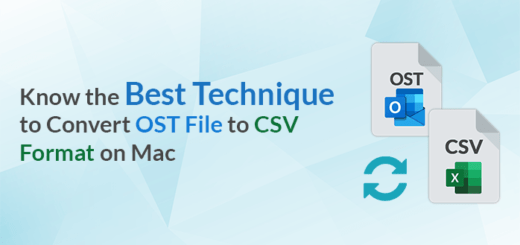Know Top 2 Tricks to Import OST File into Outlook 365
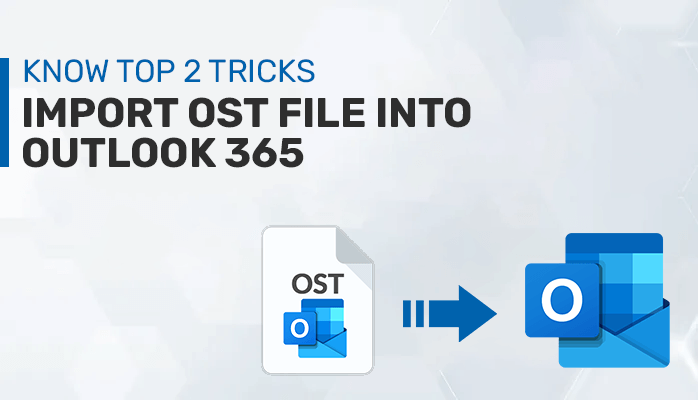
If you are planning to import OST file into Outlook 365, and are searching for a reliable solution, here you go. This blog shares the stepwise methods to perform the migration. Moreover, you will learn about an OST to PST converter. Let’s proceed.
Overview
Being a user of Outlook 365 accounts, Exchange accounts, IMAP accounts, or Outlook.com accounts, you must be aware of OST files. OST is short for Offline Storage Table and is used to store various mail items such as emails, contacts, calendars, etc.
However, OST data files are encrypted and it is difficult to import them directly into Office 365. Therefore, OST files need to be converted to PST files first and then import the converted files to Office 365. But before jumping into the process, let us find out what are the probable reasons to import OST file into Outlook 365.
Why Users Add OST File to Outlook 365
- Office 365 provides better security features.
- With internet connectivity, emails in Outlook 365 can be universally accessed.
- Also, MS Office mailbox can be accessed on any device like Android, iPhone, PC, tablet, etc.
- No extra expenses to set up Office 365. You need to subscribe suitable plan.
- It provides MS Outlook, Skype, and SharePoint, which are integral parts of Office 365.
- In case, Exchange crashes, and users need to migrate important data to another platform.
Techniques to Import OST to Office 365
To import OST file into Office 365 accounts there are many ways. Here, we will discuss a step-by-step procedure to do so manually. However, in many cases, the manual approach fails to meet users’ expectations, therefore a professional technique is also discussed.
#Method 1. Manually Import Outlook OST into Office 365
The manual approach is an indirect method, which is further subdivided into two major steps:
Step 1: Convert OST to PST
To convert the OST file to PST file format, users can follow either method: create a new PST file and move all OST files into it, Use the Archive feature of Outlook, or use Import/Export option. Let’s proceed with the process using Import/Export option.
- Run Outlook on your computer.
- Go to the File tab and Click the Open & Export option.
- Click on Import/Export.
- Choose the Export to a File option, and tap on Next.
- Now, in Export to a File Window, select Outlook Data File (.pst) from the list.
- Further, choose the desired mailbox folder like Inbox, Draft, etc. to export. Also, check the Include Subfolders option. Click Next.
Note: Choose one item at a time.
- Next, Browse to the location to save the resultant file. Click Finish.
Optional: You can protect PST files by Password. Or click OK.
After you click Ok, OST files start to export to PST files.
Step 2: Import the PST file to MS Office 365
Azure AzCopy is a command-line tool that facilitates the transfer of data to Azure storage. Download and install AzCopy from the Microsoft website to proceed with the process, if you haven’t already.
To import PST to Office 365 using Azure AzCopy follow the steps as follows:
- Copy SAS URL. This will assign you permission to migrate PST files to an Azure Storage location.
- Next, PST files need to be uploaded to the file server in the Azure Storage location. Run the following command:
azcopy.exe copy “<Source location of PST files>” “<SAS URL>”
- After that, you need to create a CSV(comma-separated value) mapping file essentially. This specifies the mailbox in which the PST file will be imported.
- In the Import Service of Microsoft 365, create the PST Import job. Here you need to add the created CSV file.
- The last major step is the data filter in which Microsoft 365 analyzes data in the PST file and then the data is ready to import. You get the option to import all data contained in the PST file or to trim data.
Limitations of Manual Process
- Tricky to execute
- Lengthy and time-consuming process
- Not ideal for a non-technical user
#Method 2. Professional Solution to Import OST to Office 365
To overcome the limitations of the manual approach, users are suggested to use an efficient OST to PST Converter Tool to import OST file into Outlook 365. OST to PST converter will help you skip the lengthy manual process and converts OST files to PST fast and efficiently. This OST to PST converts multiple Outlook files at once and reduces your time and effort.
Salient Features of OST to PST Converter:
- Converts OST to PST and various other file formats such as MBOX, EML, EMLX, MSG, PDF, CSV, GIF, HTML, DOC, etc.
- Offers to migrate OST files to Office 365, Gmail, Yahoo Mail, Thunderbird, AOL, Hotmail, IMAP, and many other email clients.
- It provides an option to Remove Duplicate Items.
- It also, allows users to back up mailbox items without attachments, convert attachments into PDF files, and save them into separate folders.
- It has Split PST files to break oversized PST files which prevents file corruption.
- To convert files from a specific date range, it provides a date range filter option.
Conclusion
We have discussed both the manual and a professional method to import OST file into Outlook 365. The manual method is very lengthy and tricky to be performed by any non-technical user. Also, this manual process will take around a few days to complete the entire process. Therefore, to save you time, you must switch to the professional OST to PST converter.
Read more: 03 Best Solutions to Convert OST to PST Free