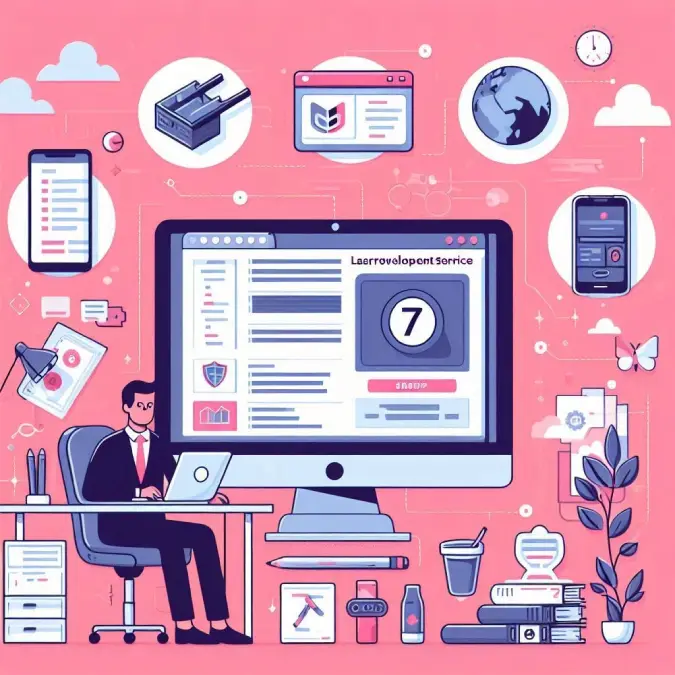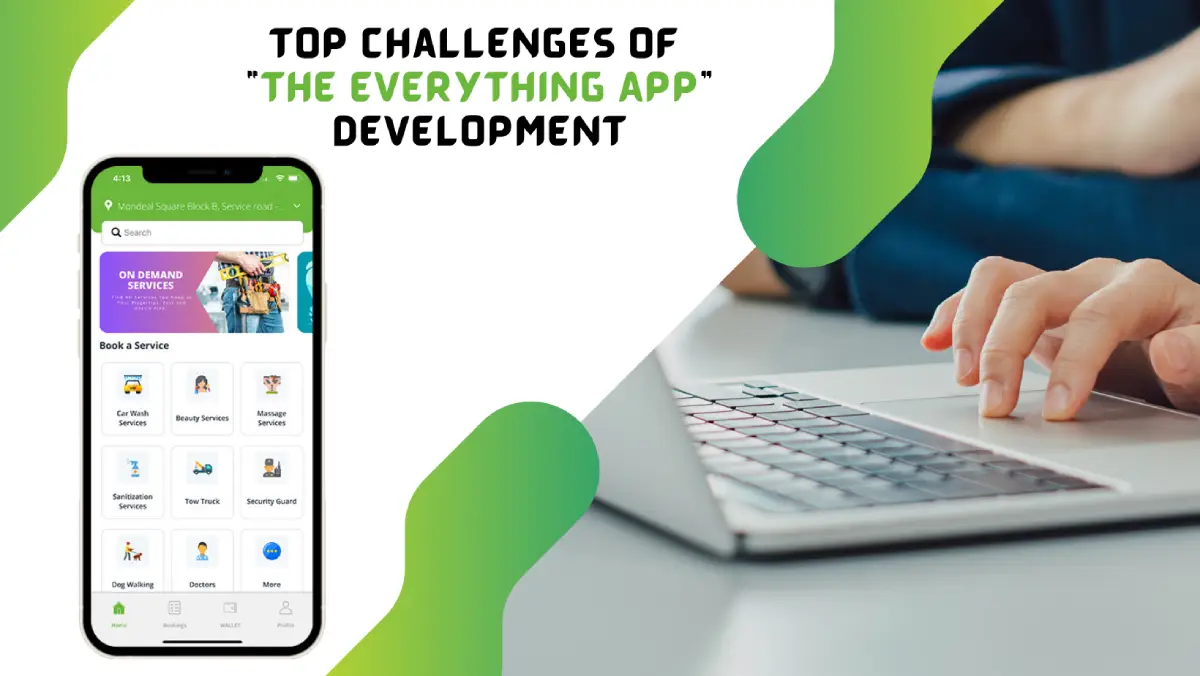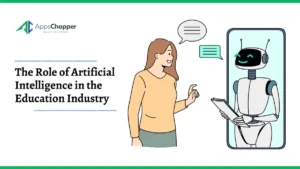03 Best Solutions to Convert OST to PST Free
Do you want to convert OST to PST, but have no idea how to do it? Don’t worry! This article explains the best manual methods to convert OST to PST free. It also recommends the best OST to PST Converter to convert OST to PST, which allows you to convert OST to PST without Outlook.
Outlook requires both OST and PST files. OST files are used to save an offline copy of data from the Exchange Server, whereas PST files are used to save a copy from Outlook on the configured PC. There are numerous obvious reasons why users convert OST files to PST. Let’s go over all of it:
Table of Contents
Common Reasons Why Users Convert OST to PST
You can enjoy many benefits by converting OST to PST. Some of them are discussed below:
- You won’t have to worry about your data being unintentionally deleted from Exchange if you have data in PST format.
- You can also access your data when your Exchange server fails for whatever reason.
- If you convert OST file to PST, you can keep your PST file in a secured location.
- You can’t access the OST files during Exchange server maintenance. To use those files, you must transfer OST to PST and then import PST into MS Outlook.
How to Convert OST to PST Free
There are two methods for converting an OST file to a PST file format. Both are manual methods for migrating OST file data.
Method 1: Export Outlook Mailbox as a PST File
Log in to your Outlook account from which you want to export emails. Then follow the given process.
- Go to the File tab > Open & Export.
- Now select the Import & Export option.
- Click Export to a file and then Next.
- Select the option Outlook Data File (.pst) and then Next.
- Choose the folder in which you want to export the emails, and then click Next.
- You can also include the subfolders.
- Browse the location in which you want to save the files.
If the above method doesn’t work, you can go for the next solution.
Method 2:Archive OST files to PST
You can use the archiving method to convert OST to PST free. First, you need to enable the auto-archiving option in Outlook. Now, follow the steps given below:
- Open MS Outlook and go to File, then click Options.
- Go to the Advanced tab and select Auto Archive Settings.
- For auto-archiving, you can select the number of days.
- Choose the destination folder to save the file, then click OK.
Method 3: Drag & Drop Method to Move the Files
If you want to convert a few files, you can use this method. In this technique, you have to manually drag and drop the files to save them in PST format. Let’s discuss how:
- Create a new data file in MS Outlook.
- Go to the Click New Email option, and then click More Items.
- Choose the Outlook data file (.pst) and then click OK.
- Save the newly created PST file.
- Now, drag and drop the files to the PST file. If asked if you want to move the folder, click Yes.
With the above solutions, you can convert OST to PST free. But you may face some issues because the manual methods include some limitations, which we will discuss.
Limitations of Converting OST to PST Manually
There are some limitations to converting OST to PST manually, that you should know before having trouble.
- The manual process is lengthy and takes a lot of time.
- There are no easy methods available.
- It requires technical know-how to accomplish the process successfully.
- You may get stuck in the process or perform the wrong step.
- It doesn’t give 100% success. So there is a risk of data loss.
- You can’t convert the corrupted OST files.
- It may create issues if you are converting large OST files.
As we can see, the manual method has many loopholes. We can’t assume successful results all the time. Which means, you can lose your important data. For such reasons, professionals always recommend using an automated solution. Using the Microsoft OST to PST Converter, you can easily convert OST files to PST format with attachments. It enables users to convert multiple files at once while maintaining data integrity. In just a few clicks, you can export OST to PST without any data loss. Moreover, it doesn’t require technical knowledge to perform the task. Let’s conclude the blog in a few lines.
Conclusion
In this article, we have discussed three manual methods to convert OST to PST free. These solutions are a bit complex and need technical expertise. On the other hand, the professional solution is a quick and easy process. You can choose any one of the solutions based on your requirements.
Read more: How to Convert MP4 Into MP3 on Mac