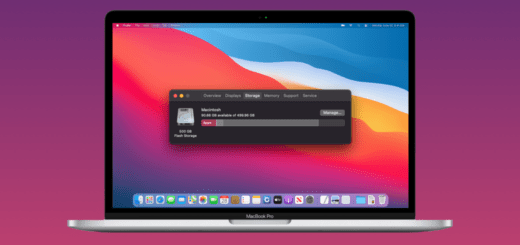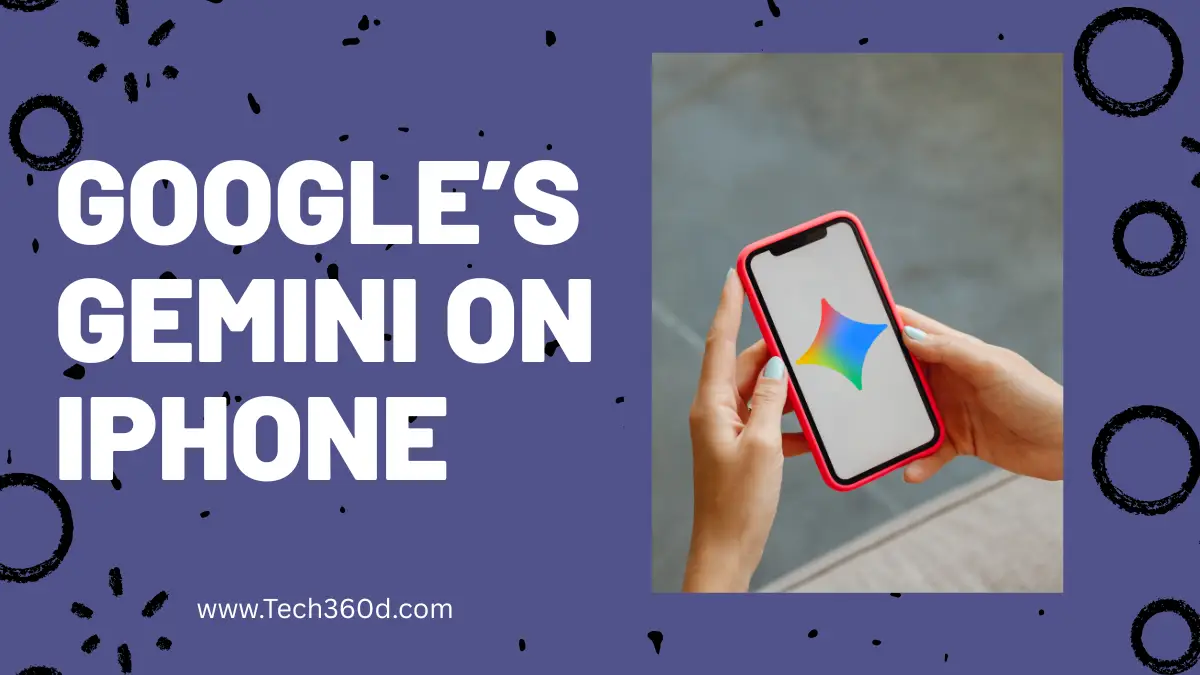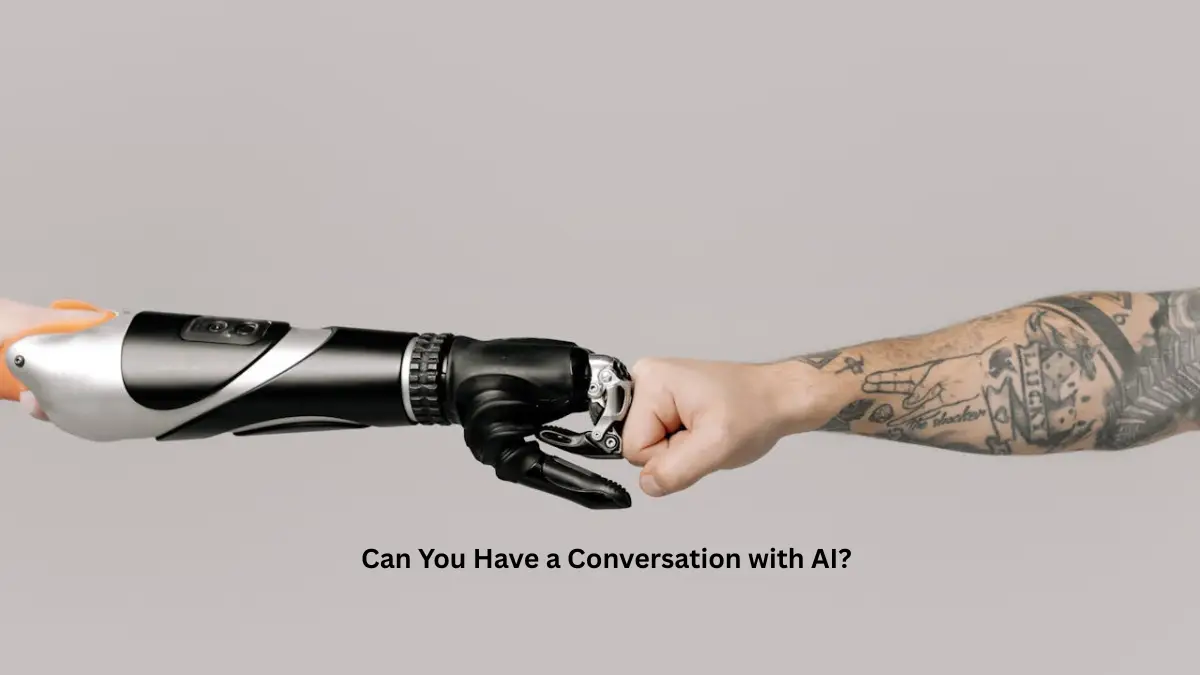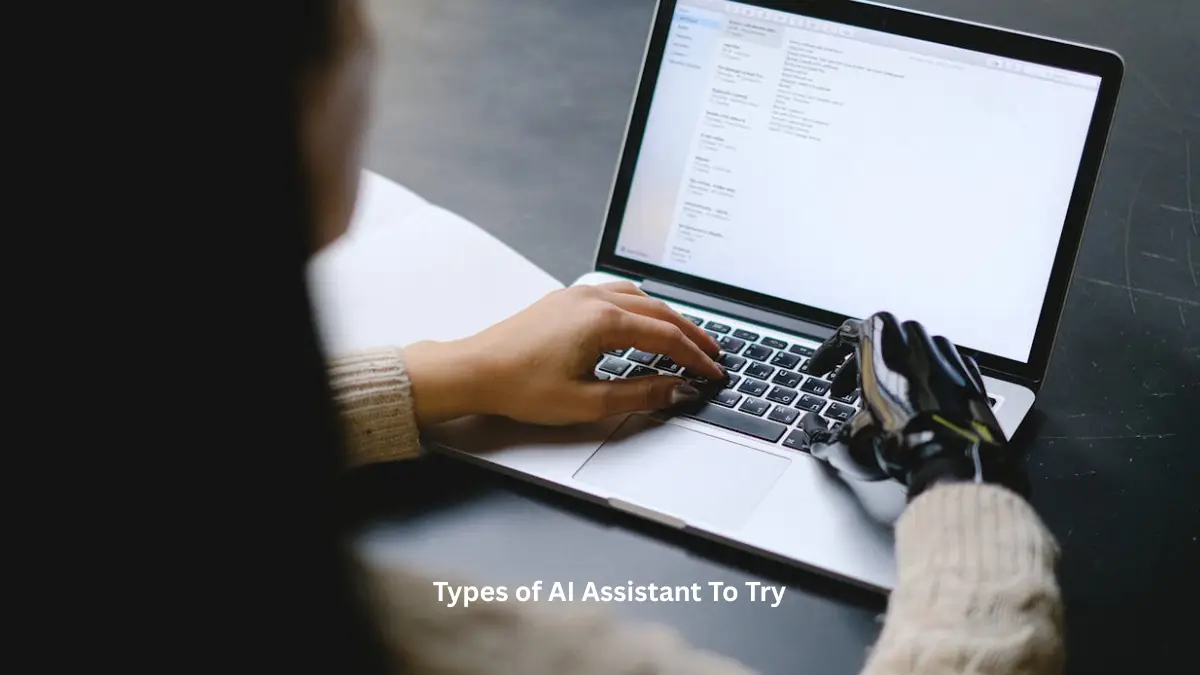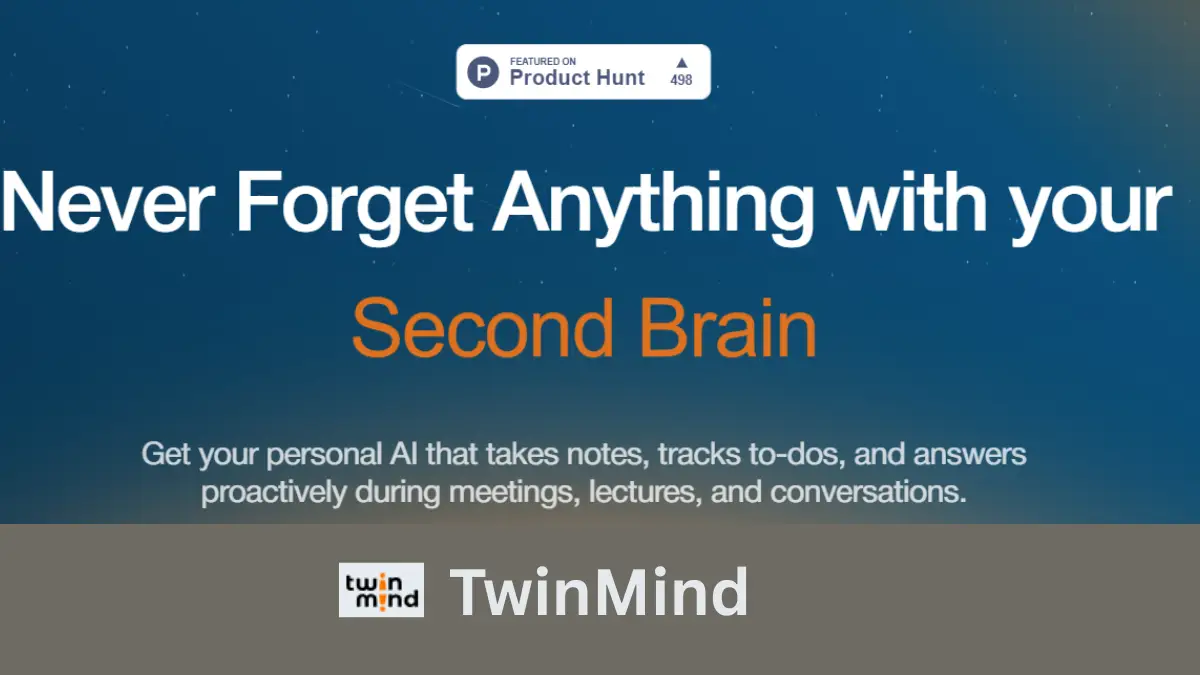How to Export Gmail Emails to PST File Without Attachments
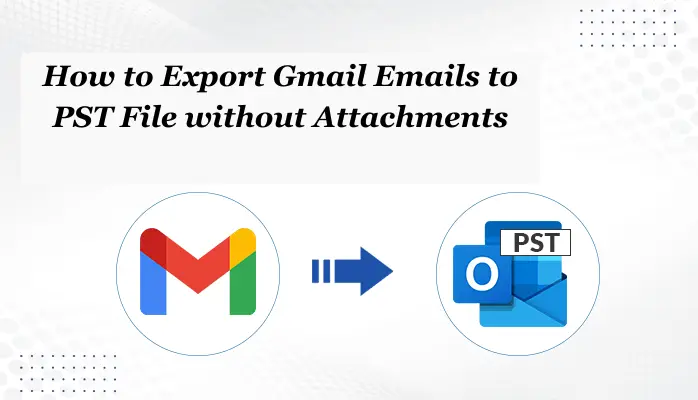
Summary: Gmail is the most popular email client in the world, but low storage problems have caused many people to switch away from it. Their next choice seems to be MS Outlook, so Gmail emails will have to be transferred to Outlook. You will need to export Gmail to PST in order to configure emails on Outlook since Outlook supports PST file format and stores emails in it. In this write-up, we will be explaining the best solution which is the manual method and automated Gmail Converter tool to export Gmail emails to PST files. But before discussing the methods let’s understand some reasons to export Gmail emails to Outlook PST.
Some Major Reasons to Export Mail from Gmail to PST
- A PST file can be secured to prevent unauthorized access to data items.
- When users need to back up Gmail emails to PST on a hard drive because of its versatility. One can import PST to Zoho, Hotmail, Yahoo, Office 365, AOL, and so on.
- PST File is the compact file format. Data can be efficiently transferred from one system to an external storage device. Thereafter, import PST to MS Outlook and find your data.
Best Solutions to Export Gmail Emails to PST Format
In this, we will discuss the top 3 methods to export Gmail to Outlook PST files in an effective manner. Let’s start.
Solution 1: Convert Gmail to PST Using Takeout Services
In the below steps, we mentioned the entire process to export Gmail to Outlook PST using Takeout services.
- In the first step, open your Browser on your system and then sign in to your Gmail account by using your Gmail credentials(User ID & Password) then visit: (https://takeout.google.com/settings/takeout)
- Then you will find the Google Takeout page.
- Now, tap on the Deselect All option and then mark the needed that you wish to export.
- After that, Press on the Next Step and select the file type in which you want to export your Gmail data, you have to download Gmail emails in the File Type option.
- Choose ZIP or TGZ. Also, choose the frequency to export Gmail.
- Afterward, click on the Create Export button to further process.
Now, you can view the status of your creating exports of Gmail data. Open the received mail and hit on the download Archive button to store Gmail emails on the hard drive.
Solution 2: Export Gmail Emails to PST Using Microsoft Outlook
In this solution, you must install MS Outlook on your PC. After installation of MS Outlook set up a Gmail account and then click import/export Wizard to convert Gmail emails to PST using the Microsft Outlook.
Part 1: Setup Gmail Account to Outlook
- Firstly, Open MS Outlook on your PC.
- Then Go to the File option & tap on the Add Account.
- After that, fill in your Email ID & press on the Connect button.
- Next, Fix the Automatic configuration and give the essential details.
- MS Outlook will verify your account credentials and then set up your account successfully.
Part 2: Import/Export to Export Gmail Emails to PST
- In the first step, Open MS Outlook.
- Then navigate to Open & Export then Import/Export.
- Afterward, choose the Export to a File option and then hit on Next button.
- Choose PST as Export Type and pick the needed folders.
- Lastly, Browse Place and then tap OK to download the PST file from your Gmail account.
We would like to inform you that the above manual solution needs technical knowledge and does not include the option to export multiple Gmail files to Outlook PST in a single attempt. In the below steps, we explained some drawbacks of using this manual process.
Drawbacks of the Manual Process
- This manual method is very complex and technical knowledge is mandatory. There are numerous chances for human mistakes.
- For some reason, if the process gets interrupted, then the users have to begin the entire process again.
- It takes too much time to finish the whole procedure of conversion.
- So many chances of losing the data that’s why the professionals do not recommend this method
- The users advanced features such as removing duplicate Gmail emails, a date range filters.
So to get rid of all these issues you can jump to the automated solution which is suggested by professionals.
Solution 3: Export Gmail Emails to PST Using an Automated Method
The Automated Gmail Converter tool is the perfect and most appropriate solution to export mail from Gmail to PST files without any difficulties. It can easily convert Gmail to PST files as well as many other file formats such as MSG, MBOX, EML, PDF, CSV, and so on with or without attachments.
Some Characteristics of this Automated Software
- It facilities to migrates the Gmail mailboxes to various types of email clients for instance Office 365, HostGator, Hotmail, IMAP, iCloud, and many others with high accuracy.
- It has the capability to remove all similar Gmail emails throughout the exportation process.
- The users can flexibly preview their Gmail data before starting the exportation process.
- This automated software includes the feature to free up space in the Gmail server.
- It provides the free trial version to take backup up to 50 emails of Gmail for free.
Step By Step Process to Using the Automated Software
- First, Download, Install, and Run the Gmail Converter Tool on your local system.
- Then, select Gmail ( Mail ) or Google Workspace( Contacts, Mails, Drive, Calendars, and Photos).
- After selecting, fill in your Gmail credentials (email address and password) to log in.
- Now, the tool displays the Gmail folder’s details such as No, Name, and Count. After that tap on the Next.
- Pick out the saving file formation to which you wish to export Gmail files in this you must choose the PST file format from the drop-down list.
- You can include the software function and hit Next.
- Next, Decide the location for the output file and press the Download button.
- In the last step, all your Gmail files are saved in PST file format.
Conclusion
In this write-up, We have explained the manual as well as automated solutions to export Gmail emails to PST file format. Moreover, for a whole and fast export Gmail to PST file process, it is suggested to opt for a quick and rapid solution Gmail Converter software to eliminate loss the data problems to migrating Gmail Emails to Outlook PST format.
Read more: How to Import OST File in Office 365 Cloud Platform?