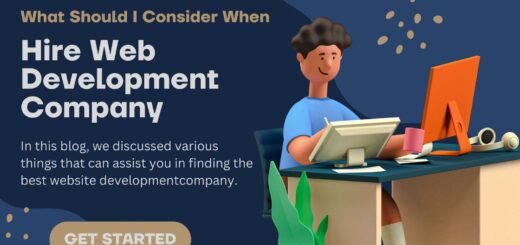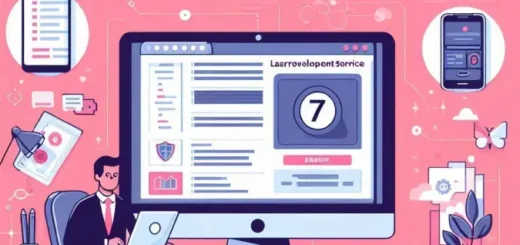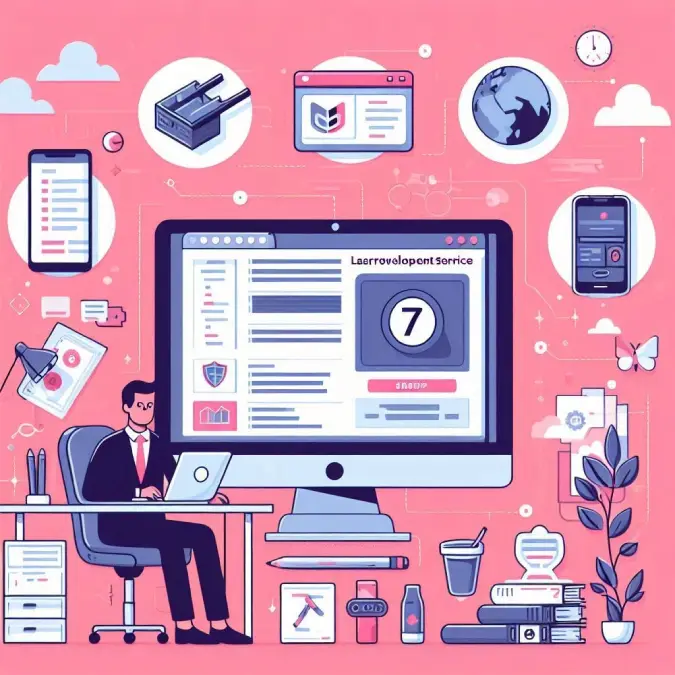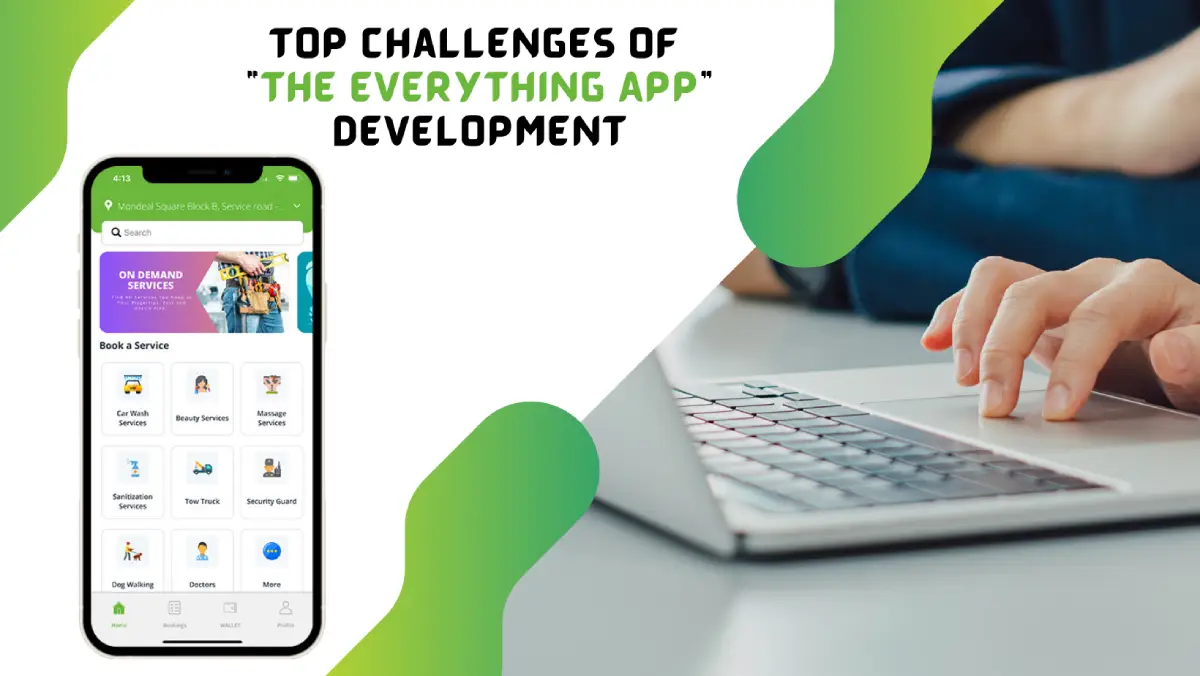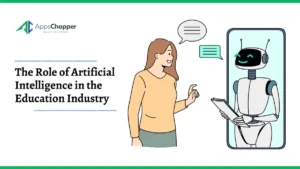How to Fix Error Code 0x80072f8f on Windows 11/10
The Windows operating system is evolving with every new version to function properly. If there is anything that does not work as programmed, it shows errors and notifications. There are hundreds of error codes that flash when there is an issue with the functionality. Error Code 0x80072f8f on Windows is one of the rarest errors that you may ever come across.
Every error code determines the issue that is associated with some device or application. Before we can fix error Code 0x80072f8f, we must learn what are the root causes of this error. Once we diagnose the issue and root cause, we can follow the right troubleshooting steps to fix the error. Here is the detailed information and ways to fix Windows update error 0x80072f8f.
Table of Contents
What is Error Code 0x80072f8f?
Error Code 0x80072f8f is majorly due to a dried-up CMOS battery. When the CMOS battery also known as the BIOS battery gets weak, BIOS cannot hold the proper date and time settings. Windows time goes out of sync, and you start facing Windows activation, Microsoft store, or Windows Update-related issues. Your apps may stop installing the latest updates and may not function as desired.
How to Fix Error Code 0x80072f8f
The first move to fix error Code 0x80072f8f is to replace the CMOS battery. If you are using a desktop computer, you can manually remove the CMOS battery and replace it with a new one. You can shut down the PC, remove the cover of the CPU and look for a tiny cell (Coin looking battery). Remove it with a pin and get the same battery from a local store. Replace the battery, cover up the CPU and restart your PC. Check if you successfully resolved error Code 0x80072f8f on Windows.
Configure the Date & Time
Once you reset the CMOS battery, it should pick up the date and time automatically. If your date and time are still mismatched, you can configure them manually and ensure it is updating automatically.
Step 1. Press Win + I to access the Settings console.
Step 2. Click on the Time & Language option in the left panel.

Step 3. Click on the Date & Time option to select your preferred time zone. Ensure to toggle ON the settings to ‘Set Time Automatically’ and ‘Set Time Zone Automatically’ to always update the date and time automatically as you connect to the internet. CMOS battery remembers this setting and always updates the time zone settings.
Install Windows Updates
Now that your Date and Time are configured properly, you will be able to install Windows updates. Windows Updates will install all the latest patches, bug fixes, drivers, and system updates that will ensure an error-free system.
Step 1. Press the Window key and click on the Settings option.
Step 2. You will be on the System tab in the left panel. Click on the Windows Update tab in the left panel or click on the Windows Update option on the top right.
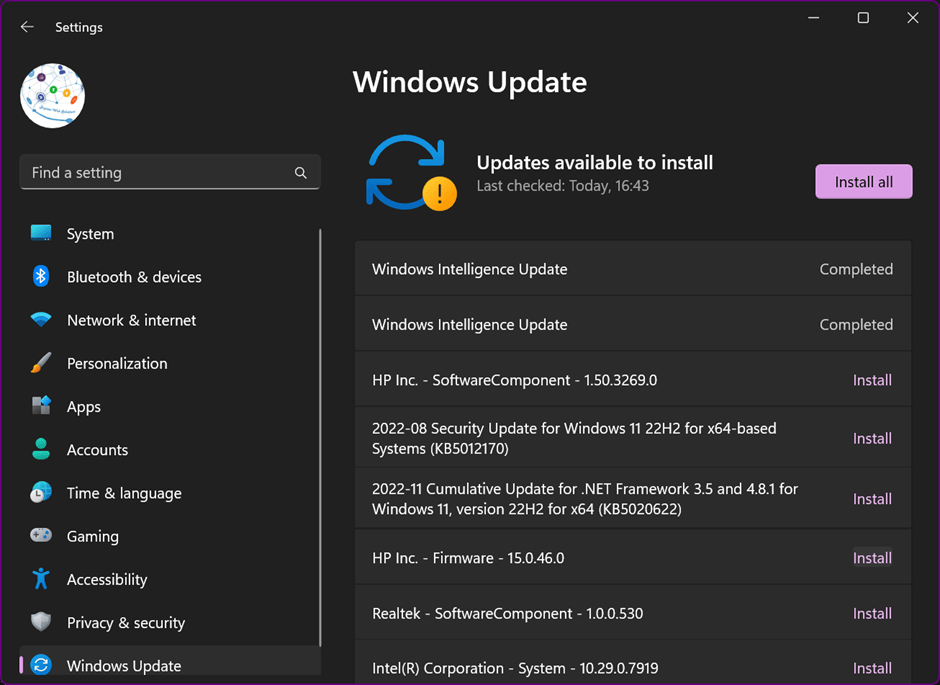
Step 3. Let it scan and display all the available updates. You can click on individual updates to install them or click on the Install All button on the top to install all the latest Windows updates. You will need a restart for the updates to get into effect.
Run Troubleshooter on Windows Store Apps
Windows Store App stops working with the Error Code 0x80072f8f. After performing the above steps, you can try to run Windows troubleshooter and fix the issue.
Step 1. Press Win + I to get into Settings. You can also press the Win key and select Settings

Step 2. Click on the System tab in the left panel and select the Troubleshoot option on the right.
Step 3. Click on the Other Troubleshooters option on the next page.

Step 4. Scroll down and click on the Run button on the Windows Store Apps option.
Step 5. Follow the diagnostic tool wizard to troubleshoot and fix the issue.
Use Best Driver Updater

Error Code 0x80072f8f can be due to driver conflict or corrupt system files on your devices. The best driver updater can fix Windows update error 0x80072f8f by ensuring that all the device drivers are updated and working properly.
Advanced Driver Updater
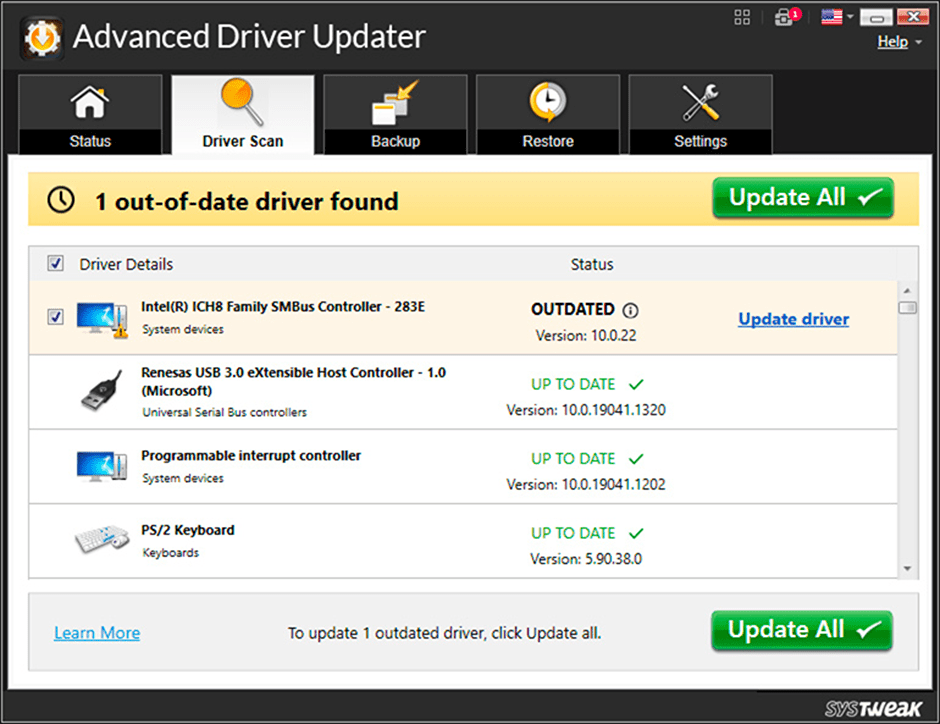
Advanced Driver Updater is one of the greatest driver updater utilities that you can use on all the latest versions of Windows. It has a large driver database that is updated on a regular basis to ensure all the latest device drivers are downloaded from the OEM website. Advanced Driver Updater has a robust scan algorithm to scan and list out all the corrupt, outdated, incompatible, and missing device drivers. Just with a few clicks, you can update all the device drivers and fix Error Code 0x80072f8f.
Final Words
This article on how to fix Error Code 0x80072f8f on Windows has the reasons for this error code and the best solutions to fix it. If you have encountered Windows update error 0x80072f8f, you can try and fix it with the above troubleshooting steps. The best driver updater can ensure that there is no driver conflict on your PC and that you never encounter such errors.
Read more: Top 5 Access Database Repair Tools